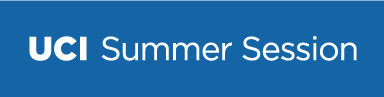Enrollment Changes
Enrollment changes are adjustments to your course schedule or to course options after you first register. These include adding a course, adding a waitlisted course, dropping a course, or changing your grading option.
2025 Session Dates
Session 1: Jun 23 – Jul 30
10-Week: Jun 23 – Aug 29
Session 2: Aug 4 – Sept 10
Helpful Info
What are enrollment changes?
Enrollment changes are adjustments to your course schedule or to course options after you first register. These include adding a course, adding a waitlisted course, dropping a course, or changing your grading option.
How to make enrollment changes
After officially enrolling in a course, you may add, drop, or change the grade option online or by submitting a Course Change Request Form via Docusign to the Summer Session Office. Be sure to observe the deadline dates listed in the Academic Calendar on the Summer Session website as deadlines are strictly enforced. Courses may not be added, dropped, or changed retroactively after the end of instruction. Withdrawing or discontinuing your enrollment from UCI at any time does not constitute an automatic cancellation or drop from your summer courses.
Financial Aid students may need to submit a Course Change Request Form by the deadlines in order to make course changes.
Important Dates
The deadline for adding without approval is at the end of the first week of instruction for session 1 or 2 and the end of second week of instruction for session 10 week. It is highly recommended that you make any adds during the first week of instruction for session 1 or 2 and the first two weeks of instruction for session 10 week.
The absolute deadline for making any course changes (add or drops) is the end of third week of instruction for session 1 or 2 and the end of the sixth week of instruction for session 10 week. However, the deadline for a refund is at the end of the second week of instruction for session 1 or 2 and the end of the fourth week of instruction for session 10 week. Therefore, it is highly recommended that you make any drops during the first two weeks of instruction for session 1 or 2 and first four weeks of instruction for session 10 week. Summer Session deadlines will be strictly enforced. See deadline dates listed in the Academic Calendar.
Online enrollment changes will not be available after this deadline: last day to add, drop, or change grade option without instructor’s signature. Instructor’s signature* is required after this date and before the absolute deadline for any course changes. See deadline dates listed in the Academic Calendar on the Summer Session website.
Special Programs
Students enrolled in a special summer program have an exceptional process for enrollment changes. Please contact our Special Programs representatives to request course changes.
-
- International Program – Visiting international students who hold an F-1 visa and I-20 must be enrolled full-time by maintaining a minimum of 6 on-campus units throughout the duration of their stay. Dropping below 6 on-campus units is a violation of F-1 student status.
All standard Summer Session deadlines apply to students enrolled in Special Programs. For special deadlines associated with your program, please contact your program representative.
Enrollment FAQ
How to Add Courses
After officially enrolling in a course, you may enroll in additional courses through your online Summer Session account or by submitting a Course Change Request Form to the Summer Session Office. Be sure to observe the deadline dates listed in the Academic Calendar on the Summer Session website as deadlines are strictly enforced. Courses may not be added retroactively after the end of instruction. Also be aware of the study load limits for summer. If you are a student receiving Financial Aid for Summer Session, changes to your schedule may affect your award.
Online Summer Session Account
- Login
- Select link “Add Courses”
- Browse courses
- Add course to cart by clicking “Enroll” next to course information
- Select co-requisites, if applicable
- Continue through online enrollment steps 1-6 and reach Confirmation Page
- Print and keep Confirmation Page for your records
- Check your email for a confirmation of your transaction
OR
Course Change Request Form via DocuSign
- Login to your Summer Session Account
- Go to “Forms”
- Select link “Course Change Request”
- Fill in required information and sign
- Submit
- Print and keep Confirmation Page of submission for your records
- Monitor e-mail for confirmation of processing
How to Change Grade Options
After officially enrolling in a course, you may change grade option through your online Summer Session account or by submitting a Course Change Request Form via DocuSign to the Summer Session Office. You should consult with your academic advisor regarding specific questions about grade options. Be sure to observe the deadline dates listed in the Academic Calendar on the Summer Session website as deadlines are strictly enforced. Grade options may not be changed retroactively after the end of instruction. Students are responsible for logging in to their Summer Session account to confirm the grade option change by the policy deadline.
Online Summer Session Account
- Login
- Select link “Change Grade Option”
- Select course and grade option change
- Select co-requisites to change grade option, if applicable
- Continue through online enrollment steps 1-6 and reach Confirmation Page
- Print and keep Confirmation Page for your records
- Check your email for a confirmation of your transaction
OR
Course Change Request Form via DocuSign
- Login to your Summer Session Account
- Go to “Forms”
- Select link “Course Change Request”
- Fill in required information and sign
- Submit
- Print and keep Confirmation Page of submission for your records
- Monitor e-mail for confirmation of processing
How to Drop Courses
Dropping a course from Summer Session is NOT an automatic process. If you are not attending a class, you need to submit and confirm the drop request through your online Summer Session account or submit a Course Change Request Form via DocuSign by the deadlines specified. Be sure to observe the deadline dates listed in the Academic Calendar on the Summer Session website as deadlines are strictly enforced.
If you do not submit a course change online or via DocuSign by the deadlines specified, a grade or “No Report” notation will appear on your transcript. If you do NOT drop an enrolled course, you will be charged for it. Students are responsible for logging in to their Summer Session account to confirm the course has been dropped by policy deadline.
Failing to attend class, withdrawing from UCI, stopping payment on checks or credit cards, or submitting checks not honored by the bank does not constitute a proper withdrawal from courses, nor proper cancellation of enrollment. Stopping payment delays the withdrawal process and creates unnecessary problems with student records. Additionally, failing to finalize your Financial Aid award does not constitute a proper withdrawal from courses, nor proper cancellation of enrollment. If you are a student receiving Financial Aid for Summer Session, changes to your schedule may affect your award. It is the student’s responsibility to know and understand the requirements of their Financial Aid award.
Similarly, changes in your Summer student status do not automatically drop you from your Summer courses. This includes rescinded UC admission, withdrawing from a UC, and/or academic disqualification. Students in the aforementioned categories, who no longer wish to be enrolled in Summer Session, must follow standard drop procedures and deadlines for Summer Session.
Students will be permitted to drop courses without approval up until the absolute deadline for course changes. However, there are some courses that will require departmental approval for any drops during the second and third week of instruction for session 1 or 2 and during the third through sixth week of instruction for session 10 week. For the specific courses requiring departmental approval and for more information, please see below.
Biological Sciences Labs – https://undergraduate.bio.uci.edu/student-affairs/policies/
- BIO SCI 90L
- BIO SCI 100
- BIO SCI E106L
- BIO SCI E112L
- BIO SCI N113L
- BIO SCI M116L
- BIO SCI M118L
- BIO SCI E131L
- BIO SCI E166L
- BIO SCI D170
Chemistry – https://www.chem.uci.edu/SummerSession
- CHEM 1LC
- CHEM 1LD
- CHEM 1LE
- CHEM 51LB
- CHEM 51LC
- CHEM 51LD
Composition – https://www.humanities.uci.edu/composition-program-enrollment \
- WRITING 40
- WRITING 45
- WRITING 50
- WRITING 60
- WRITING 139W
Informatics
- IN4MATX 172
Social Ecology Field Studies – https://fieldstudy.soceco.uci.edu/pages/procedures-deadlines
- SOCECOL 195
- SOCECOL 195W
Online Summer Session Account
- Login
- Select link “Drop Courses”
- Select courses you wish to drop
- Select co-requisites to drop, if applicable
- Continue through steps 1-6 and reach Confirmation Page
- Print and keep Confirmation Page for your records
- Check your email for a confirmation of your transaction
OR
Course Change Request Form via DocuSign
- Login to your Summer Session Account
- Go to “Forms”
- Select link “Course Change Request”
- Fill in required information and sign
- Submit
- Print and keep Confirmation Page of submission for your records
- Monitor e-mail for confirmation of processing
How to Wait List Courses
If the course you would like to add is full and it is prior to the start of the session, you may place your name on a wait list through your online Summer Session account or by submitting a Course Change Request Form via DocuSign to the Summer Session Office.
Online Summer Session Account
- Login
- Select link “Add Courses”
- Browse courses
- Wait list course to cart by clicking “Wait list” next to course information
- Continue through online enrollment steps 1-6 and reach Confirmation Page
- Print and keep Confirmation Page for your records
- Check your email for a confirmation of your transaction
OR
Course Change Request Form via DocuSign
- Login to your Summer Session Account
- Go to “Forms”
- Select link “Course Change Request”
- Fill in required information and sign
- Submit
- Print and keep Confirmation Page of submission for your records
- Monitor e-mail for confirmation of processing
How to Add from Wait List
Students on the wait list are not automatically enrolled if a space in the course becomes available. If a space becomes available for the student prior to the start of the session, the student is contacted by email: summer-waitlist@uci.edu and must officially enroll themselves in the course. Enrollment for the waitlisted course may be completed online through the student’s Summer Session account or by submitting the appropriate DocuSign Form to the Summer Session office.
Enrollment online or through DocuSign must be submitted to UCI Summer Session by the deadline specified in the email. Contacted students who have not enrolled online or through DocuSign by the specified deadline will be removed from the wait list. UCI Summer Session recommends that students who are waitlisted for a course regularly check their email.
Once the course begins, Summer Session no longer monitors course wait lists. Individual instructors* will determine if a student may enroll in their closed course. Summer Session encourages instructors* to follow the order of the wait list. However, it is at the instructor’s* discretion as to whom they allow to enroll in their closed course. For online courses, some instructors* do not accept enrollments from the wait list once the course has started. *Chemistry, Math, Physics, and Writing require departmental approval instead of instructor signature approval.
How to Drop from Wait List
If you no longer wish to be on a wait list for a course, you can only drop from the wait list by submitting a Course Change Request Form via DocuSign to the Summer Session Office. Be sure to observe the deadline dates listed in the Academic Calendar on the Summer Session website as deadlines are strictly enforced.
Course Change Request Form via DocuSign
- Login to your Summer Session Account
- Go to “Forms”
- Select link “Course Change Request”
- Fill in required information and sign
- Submit
- Print and keep Confirmation Page of submission for your records
- Monitor e-mail for confirmation of processing